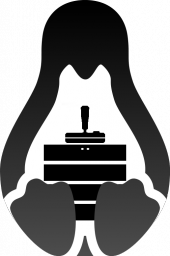SteamCMD SteamCMD
The Steam Console Client or SteamCMD is a command-line version of the Steam client. The Steam Client Console o SteamCMD es una versión de línea de comandos del cliente de Steam. Its primary use is to install and update various dedicated servers available on Steam using a command-line interface. Su uso principal es para instalar y actualizar varios servidores dedicados disponible en Steam utilizando una interfaz de línea de comandos. It works with games that use the SteamPipe content system. Funciona con juegos que utilizan el Steampipe sistema de contenido. All games have been migrated from the deprecated HLDSUpdateTool to SteamCMD. Todos los juegos se han migrado desde el obsoleto hldsupdatetool a SteamCMD.
- 1 Downloading SteamCMD 1 Descarga SteamCMD
- 2 Running SteamCMD 2 Ejecución SteamCMD
- 3 SteamCMD Login 3 SteamCMD Login
- 4 Downloading an app 4 Descarga de una aplicación
- 5 Automating SteamCMD 5 Automatización SteamCMD
- 6 Cross-Platform Installation Instalación 6 Multiplataforma
- 7 Windows Software/Scripts 7 Windows Software / Scripts
- 8 Linux Scripts 8 Scripts Linux
- 9 Known issues 9 Problemas conocidos
- 9.1 ERROR! 9.1 ERROR! Failed to install app 'xxxxxx' (No subscription) Error al instalar la aplicación 'xxxxxx' (Sin suscripción)
- 9.2 32-bit libraries on 64-bit Linux systems 9.2 bibliotecas de 32 bits en sistemas Linux de 64 bits
- 9.3 Login Failure: No Connection 9.3 Conexión Fracaso: Sin conexión
- 9.4 SteamCMD startup errors 9.4 SteamCMD errores de inicio
- 9.5 Only the HLDS engine is downloaded 9.5 Sólo el motor se descarga HLDS
- 10 See Also 10 Véase también
Downloading SteamCMD Descarga SteamCMD
Windows Ventanas
1. Create a folder for SteamCMD. 1. Crear una carpeta para SteamCMD.
For example Por ejemplo
C:\steamcmd C: \ steamcmd
2. Download SteamCMD for Windows: https://steamcdn-a.akamaihd.net/client/installer/steamcmd.zip 2. Descargue SteamCMD para Windows: https://steamcdn-a.akamaihd.net/client/installer/steamcmd.zip
3. Extract the contents of the zip to the folder. 3. Extraiga el contenido del zip a la carpeta.
Linux Linux
1. First install the dependencies required to run SteamCMD. 1. En primer lugar instalar las dependencias necesarias para ejecutar SteamCMD.
Ubuntu/Debian 64-Bit Ubuntu / Debian 64-Bit
sudo apt-get install lib32gcc1 sudo apt-get install lib32gcc1
RedHat/CentOS RedHat / CentOS
yum install glibc libstdc++ yum install glibc libstdc ++
RedHat/CentOS 64-Bit RedHat / CentOS 64-Bit
yum install glibc.i686 libstdc++.i686 yum install glibc.i686 libstdc ++. i686
2. It is recommended to create a separate user for SteamCMD. 2. Se recomienda crear un usuario separado para SteamCMD. In any case, do not run it as root , which can cause a serious security risk! En cualquier caso, no se ejecutan como root, lo que puede causar un grave riesgo de seguridad! Run the following command as root to create the steam user, and login as it: Ejecute el siguiente comando como usuario root para crear el usuario de vapor, y acceder, ya que:
useradd -m steam vapor useradd -m su - steam do - vapor
(If you prefer using sudo , simply run the previous commands prefixed with sudo .) (Si prefiere utilizar sudo , simplemente ejecute los comandos anteriores con el prefijo sudo .)
3. Create a directory for SteamCMD and switch to it. 3. Cree un directorio para SteamCMD y cambiar a ella.
mkdir ~/steamcmd mkdir ~ / steamcmd cd ~/steamcmd cd ~ / steamcmd
3. Download SteamCMD for Linux. 3. Descargar SteamCMD para Linux.
wget https://steamcdn-a.akamaihd.net/client/installer/steamcmd_linux.tar.gz wget https://steamcdn-a.akamaihd.net/client/installer/steamcmd_linux.tar.gz
4. Extract the contents to the directory. 4. Extraiga el contenido en el directorio.
tar -xvzf steamcmd_linux.tar.gz tar -xvzf steamcmd_linux.tar.gz
OS X OS X
1. Open Terminal.app and create a directory for SteamCMD. 1. Abra Terminal.app y crear un directorio para SteamCMD.
mkdir ~/steamcmd mkdir ~ / steamcmd cd ~/steamcmd cd ~ / steamcmd
2. Download SteamCMD for OS X. 2. Descargue SteamCMD para OS X.
curl -O https://steamcdn-a.akamaihd.net/client/installer/steamcmd_osx.tar.gz rizo -O https://steamcdn-a.akamaihd.net/client/installer/steamcmd_osx.tar.gz
3. Extract the contents to the directory. 3. Extraiga el contenido en el directorio.
tar -xvzf steamcmd_osx.tar.gz tar -xvzf steamcmd_osx.tar.gz
Running SteamCMD Correr SteamCMD
On first run SteamCMD will automatically update and enter you in to a Steam> prompt. En la primera ejecución SteamCMD se actualizará automáticamente y usted entrará en un Steam> pronta. Type help for more information. Escriba help para más información.
Windows Ventanas
Open a Command Prompt and start SteamCMD. Abra un símbolo del sistema y empezar SteamCMD.
cd C:\steamcmd cd C: \ steamcmd steamcmd steamcmd
Linux/OS X Linux / OS X
Open a terminal and start SteamCMD. Abra un terminal y comenzar SteamCMD.
cd ~/steamcmd cd ~ / steamcmd ./steamcmd.sh ./steamcmd.sh
SteamCMD Login SteamCMD Login
Anonymous Anónimo
To download most game servers, you can login anonymously. Para descargar la mayoría de los servidores de juego, usted puede iniciar sesión de forma anónima.
login anonymous iniciar sesión anónimo
With a Steam account Con una cuenta de Steam
Some servers require you to login with a Steam Account. Algunos servidores requieren que iniciar sesión con una cuenta de Steam.
login <username> login <nombre de usuario>
Next enter your password. A continuación, introduzca su contraseña.
If Steam Guard is activated on the user account, check your e-mail for a Steam Guard access code and enter it. Si Steam Guard está activado en la cuenta de usuario, compruebe su e-mail de un código de acceso a la Guardia de vapor y entrar en él. This is only required the first time you log in (as well as when you delete the files where SteamCMD stores the login information). Esto sólo es necesario la primera vez que se conecte (así como cuando se elimina los archivos donde SteamCMD almacena la información de inicio de sesión).
You should see a message stating that you have successfully logged in with your account. Debería ver un mensaje que indica que se haya conectado con éxito a tu cuenta.
Downloading an app Descarga de una aplicación
1. Start SteamCMD and log in. 1. Inicie SteamCMD e ingrese.
2. Set your app install directory. 2. Establezca su aplicación directorio de instalación. (Note: use forward slashes for Linux/OS X and backslashes for Windows.) (Nota: utilice barras diagonales para Linux / OS X y barras invertidas para Windows.)
force_install_dir <path> force_install_dir <ruta>
eg a directory named cs_go inside the current directory: por ejemplo, un directorio llamado cs_go dentro del directorio actual:
force_install_dir ./cs_go/ ./cs_go/ force_install_dir
3. Install or update the app using the app_update command (supplying a Steam Application ID ). 3. Instalar o actualizar la aplicación utilizando el app_update comando (el suministro de una Steam ID de aplicación ). To also validate the app, add validate to the command. Para validar también la aplicación, añadir validate al comando. To download a beta branch, use the -beta <betaname> option – for example, the HLDS beta branch is named beta and the SrcDS beta branch is named prerelease . Para descargar una rama beta, utilice el -beta <betaname> opción - por ejemplo, la rama beta HLDS se llama beta y la rama beta srcds lleva el nombre prerelease . Some beta branches are protected by a password; Algunas ramas beta están protegidos por una contraseña; to be able to download from them, also add the -betapassword <password> option. para poder descargar de ellos, también añadir el -betapassword <password> opción.
app_update <app_id> [-beta <betaname>] [-betapassword <password>] [validate] app_update <app_id> [beta <betaname>] [-betapassword <contraseña>] [validar]
HLDS is a special case: the App ID is always 90 and a mod must be chosen first. HLDS es un caso especial: la App ID es siempre 90 y un mod debe ser elegido primero. This is done by setting the app config option mod to the requested value. Esto se hace mediante el establecimiento de la opción de aplicación config mod al valor solicitado.
app_set_config <app_id> <option_name> <option_value> app_set_config <app_id> <option_name> <option_value>
- Example: Install and validate the Counter Strike: Global Offensive dedicated server: Ejemplo: Instalar y validar el Counter Strike: Global Offensive servidor dedicado:
app_update 740 validate app_update 740 validate
- Example: Install and validate HLDS with Team Fortress Classic: Ejemplo: Instalar y validar HLDS con Team Fortress Classic:
app_set_config 90 mod tfc app_set_config 90 TFC mod app_update 90 validate app_update 90 validate
app_update command before all the required files are successfully installed. HLDS (APPID 90) actualmente requiere múltiples ejecuciones del app_update comando antes de todos los archivos necesarios se instalan correctamente. Simply run app_update 90 validate multiple times until no more updates take place. Basta con ejecutar app_update 90 validate varias veces hasta que no haya más actualizaciones se llevan a cabo. - Example: Install and validate beta version of HLDS (Half-Life): Ejemplo: Instalar y validar la versión beta de HLDS (Half-Life):
app_update 90 -beta beta validate app_update 90 beta validar beta
- Example: install and validate beta version of the Counter Strike: Source dedicated server: Ejemplo: instalar y validar la versión beta del Counter Strike: Source servidor dedicado:
app_update 232330 -beta prerelease validate app_update 232.330 beta validación preliminar
- Example: install and validate a private beta version of the Natural Selection 2 dedicated server (name
alpha, passwordnatsel): Ejemplo: instalar y validar una versión beta privada de la Selección Natural 2 servidor dedicado (nombrealpha, contraseñanatsel): - [beta name] is the name of the private beta branch [Nombre de la beta] es el nombre de la rama beta privada
- [beta code] is the password for the private beta branch [Código beta] es la contraseña para la rama beta privada
app_update 4940 -beta alpha -betapassword natsel validate app_update 4940 beta alfa -betapassword natsel validate
3. Once finished, type quit to properly log off of the Steam servers. 3. Una vez terminado, el tipo quit para iniciar sesión correctamente fuera de los servidores de Steam.
quit dejar
Validate Validar
validate validar
Validate is a command that will check all the server files to make sure they match the SteamCMD files. Validar es un comando que comprobará todos los archivos del servidor para asegurarse de que coinciden los archivos SteamCMD. This command is useful if you think that files may be missing or corrupted. Este comando es útil si usted piensa que los archivos pueden ser falta o está dañado.
mapcycle.txt , this file will be overwritten to the server default. Por ejemplo, si personaliza mapcycle.txt , este archivo será sobrescrito en el valor predeterminado del servidor. Any files that are not part of the default installation will not be affected. Los archivos que no forman parte de la instalación por defecto no se verán afectados. It is recommended you use this command only on initial installation and if there are server issues. Se recomienda el uso de este comando sólo en la instalación inicial y si hay problemas en el servidor.
Supported Servers Servidores compatibles
A list of known servers that use SteamCMD to install is available on the Dedicated Servers List page. Una lista de servidores conocidos que utilizan SteamCMD instalar está disponible en la lista de servidores dedicados página. Note that any extra commands listed need to be executed before the app_update line. Tenga en cuenta que los comandos adicionales que figuran necesitan ser ejecutados antes de la línea app_update.
Automating SteamCMD Automatización SteamCMD
There are two ways to automate SteamCMD. Hay dos maneras de automatizar SteamCMD. (Replace steamcmd with ./steamcmd.sh on Linux/OS X.) (Reemplazar steamcmd con ./steamcmd.sh en Linux / OS X.)
Command line Línea de comando
-beta option on the command line, it must be quoted in a special way, such as +app_update "90 -beta beta" . Nota: Cuando se utiliza el -beta opción en la línea de comandos, debe ser citado de una manera especial, como +app_update "90 -beta beta" . "+app_update 90 -beta beta" instead. Nota: Si esto no funciona, trate de ponerlo como "+app_update 90 -beta beta" en su lugar. Append the commands to the command line prefixed with plus characters, eg: Anexar los comandos a la línea de comandos con el prefijo caracteres más, por ejemplo:
steamcmd +login anonymous +force_install_dir ../csgo_ds +app_update 740 +quit steamcmd + iniciar sesión anónimo + force_install_dir ../csgo_ds + 740 + app_update salir
To install a specific game mod for HL1, such as Counter-Strike: Condition Zero: Para instalar un mod del juego específico para HL1, como Counter-Strike: Condition Zero:
steamcmd +login anonymous +force_install_dir ../czero +app_set_config 90 mod czero +app_update 90 +quit steamcmd + iniciar sesión anónimo + force_install_dir ../czero + app_set_config 90 mod CZero + app_update 90 + salir
For a game that requires logins, like Killing Floor: Para un juego que requiere de inicios de sesión, como Killing Floor:
steamcmd +login <username> <password> +force_install_dir c:\KFServer\ +app_update 215350 +quit steamcmd + login <nombre de usuario> <contraseña> + force_install_dir c: \ KFServer \ + app_update 215.350 + salir
Creating a script Creación de una secuencia de comandos
1. Put your SteamCMD commands in a text file. 1. Ponga sus comandos SteamCMD en un archivo de texto. (You may add comments which start with // .) Example: (Usted puede agregar comentarios que comienzan con // .) Ejemplo:
// update_csgo_ds.txt // Update_csgo_ds.txt // // @ShutdownOnFailedCommand 1 //set to 0 if updating multiple servers at once ShutdownOnFailedCommand 1 // establece en 0 si la actualización de varios servidores a la vez @NoPromptForPassword 1 NoPromptForPassword 1 login <username> <password> login <nombre de usuario> <contraseña> //for servers which don't need a login // Para servidores que no necesitan un inicio de sesión //login anonymous // Iniciar sesión anónimo force_install_dir ../csgo_ds ../csgo_ds force_install_dir app_update 740 validate app_update 740 validate quit dejar
2. Run SteamCMD with the +runscript option, referring to the file you created previously. 2. Ejecute SteamCMD con el +runscript opción, en referencia al archivo creado anteriormente. Example: Ejemplo:
steamcmd +runscript csgo_ds.txt steamcmd + runscript csgo_ds.txt
Cross-Platform Installation Instalación Multiplataforma
It
is possible to choose the platform for which SteamCMD should download
files, even if it isn't the platform it is currently running on.
Es posible elegir la plataforma para la que SteamCMD debe descargar los
archivos, incluso si no es la plataforma que actualmente se está
ejecutando. This is done using the @sSteamCmdForcePlatformType variable. Esto se hace usando la @sSteamCmdForcePlatformType variable. (Yes,
those are two "s"es at the beginning of the variable name.) For
example, to download the Windows CSGO dedicated server on Linux, you can
run the following command: (Sí, esas son dos "s" es al principio
del nombre de la variable.) Por ejemplo, para descargar el servidor
dedicado de Windows CSGO en Linux, puede ejecutar el siguiente comando:
./steamcmd.sh +@sSteamCmdForcePlatformType windows +login anonymous +force_install_dir ../csgo_ds +app_update 740 validate +quit
ventanas ./steamcmd.sh + @ + sSteamCmdForcePlatformType sesión anónimo +
force_install_dir ../csgo_ds + app_update 740 validate + salir
or use the following script: o utilizar el siguiente script:
@ShutdownOnFailedCommand 1 ShutdownOnFailedCommand 1 @NoPromptForPassword 1 NoPromptForPassword 1 @sSteamCmdForcePlatformType windows ventanassSteamCmdForcePlatformType login anonymous iniciar sesión anónimo force_install_dir ../csgo_ds ../csgo_ds force_install_dir app_update 740 validate app_update 740 validate quit dejar
The supported values are windows , macos and linux . Los valores soportados son windows , macos y linux .
Windows Software/Scripts Software Windows / Scripts
SteamCMD AutoUpdater SteamCMD AutoUpdater
Install and automaticly update any game server Instalar y actualizar automaticamente cualquier servidor de juegos
GitHub Repo: https://github.com/C0nw0nk/SteamCMD-AutoUpdate-Any-Gameserver GitHub Repo: https://github.com/C0nw0nk/SteamCMD-AutoUpdate-Any-Gameserver
condenser condensador
condenser is a bootstrapper for installing, configuring, & launching Steam dedicated server apps. condensador es un programa previo para la instalación, configuración y lanzamiento de vapor dedicado aplicaciones de servidor.
SteamCMD GUI GUI SteamCMD
This tool allows the user to use SteamCMD on Windows without command lines and/or batch files. Esta herramienta permite al usuario utilizar SteamCMD en Windows sin líneas de comando y / o archivos por lotes.
GitHub Repo: https://github.com/DioJoestar/SteamCMD-GUI GitHub Repo: https://github.com/DioJoestar/SteamCMD-GUI
SteamCMD Guardian 1.2 SteamCMD Tutor 1.2
View and download here: http://pastebin.com/BRUbsGQh Ver y descargar aquí: http://pastebin.com/BRUbsGQh
Linux Scripts Scripts Linux
Linux Game Server Managers Los administradores de Linux Game Server
The Linux Game Server Managers are command line tools for quick, simple deployment and management of various dedicated game servers using SteamCMD. Los Gestores de Linux Game Server son herramientas de línea de comando para una rápida, despliegue y gestión de los diferentes servidores de juegos dedicados utilizando SteamCMD simple.
Features Características
- Server installer (SteamCMD) Instalador Server (SteamCMD)
- Start/Stop/Restart server Iniciar / Detener servidor / Restart
- Server update (SteamCMD) Actualización del servidor (SteamCMD)
- Server monitor (including email notification) Monitorización de Servidor (incluyendo la notificación de correo electrónico)
- Server backup Copia de seguridad del servidor
- Server console Consola del servidor
Supported Servers Servidores compatibles
- ARMA 3 ARMA 3
- Blade Symphony Hoja Sinfónica
- Counter Strike Counter Strike
- Counter Strike: Condition Zero Counter Strike: Condition Zero
- Counter Strike: Global Offensive Counter Strike Ofensiva Global
- Counter Strike: Source Counter Strike: Source
- Day of Defeat Día de derrota
- Day of Defeat: Source Day of Defeat: Source
- Fistful of Frags Puñado de Frags
- Garry's Mod Mod de Garry
- Half-Life: Deathmatch Classic Half-Life: Deathmatch Classic
- Half-Life 2: Deathmatch Half-Life 2: Deathmatch
- Insurgency Insurrección
- Just Cause 2 Just Cause 2
- Killing Floor Piso De La Matanza
- Left 4 Dead Left 4 Dead
- Left 4 Dead 2 Quedan 4 Muertos 2
- No More Room in Hell Hay más espacio en el infierno
- Natural Selection 2 Natural Selection 2
- Red Orchestra: Ostfront 41-45 Red Orchestra: Ostfront 41-45
- Team Fortress Classic Team Fortress Classic
- Team Fortress 2 Team Fortress 2
- Team Fortress Classic Team Fortress Classic
Full list of servers and instructions: http://danielgibbs.co.uk/lgsm Lista completa de los servidores y las instrucciones: http://danielgibbs.co.uk/lgsm
GitHub Repo: https://github.com/dgibbs64/linuxgameservers GitHub Repo: https://github.com/dgibbs64/linuxgameservers
SteamCMD Guardian 1.2 SteamCMD Tutor 1.2
The following script was tested on Debian Wheezy. La siguiente secuencia de comandos fue probado en Debian Wheezy.
View and download here: http://pastebin.com/hcpMpmaZ Ver y descargar aquí: http://pastebin.com/hcpMpmaZ
Installation Instalación
To make this script work, we need a location. Para hacer este trabajo de la escritura, necesitamos un lugar. Preferrably you created a user (eg steam) with it's own home directory (/home/steam) and are logged in as it via SSH, tty or using su. Preferiblemente que ha creado un usuario (por ejemplo, vapor) con su propio directorio personal (/ home / vapor) y está en el sistema, ya que a través de SSH, tty o usar su.
- Make the file. Hacer el archivo.
-
nano updateserver.sh
-
- Paste in the code Pegar en el código
- Modify the code, add at least 1 game to the
DL_SV*=rows. Modifique el código, añadir al menos 1 juego para losDL_SV*=filas. - Close the file with Ctrl + O , followed by ↵ Enter and concluding with Ctrl + X . Cierre el archivo con Ctrl + O, seguido por ↵ Enter y concluyendo con Ctrl + X.
- Give the file execute rights for the user Dar el archivo ejecutar los derechos para el usuario
-
chmod u+x ./updateserver.sh
-
- Run the file Ejecutar el archivo
-
./updateserver.sh
-
The file will auto-download SteamCMD, update it and install all chosen games (up to 4). El archivo se auto-descarga SteamCMD, actualizar e instalar todos los juegos elegidos (hasta 4). Run the file again to update the games. Ejecute el archivo de nuevo para actualizar los juegos.
Known issues Problemas conocidos
ERROR! ERROR! Failed to install app 'xxxxxx' (No subscription) Error al instalar la aplicación 'xxxxxx' (Sin suscripción)
If you get the 'No subscription' error, the game/server you are trying to download either requires a login or that you have purchased the game. Si recibe el error "Sin suscripción ', el juego / servidor que está tratando de descargar cualquiera requiere un inicio de sesión o que usted ha comprado el juego. You will therefore have to log in with a Steam username and password – if that doesn't help, you may need to purchase a copy of the game on Steam first. Por lo tanto, tendrá que iniciar sesión con un nombre de usuario y la contraseña de Steam - si eso no funciona, puede que tenga que comprar una copia del juego en Steam primero. See Dedicated Servers List . Ver lista de servidores dedicados .
For example Por ejemplo
steamcmd +login <username> <password> steamcmd + login <nombre de usuario> <contraseña> 32-bit libraries on 64-bit Linux systems Las bibliotecas de 32 bits en sistemas Linux de 64 bits
Since SteamCMD is a 32-bit binary, 32-bit libraries are required. Desde SteamCMD es un binario de 32 bits, se requiere que las bibliotecas de 32 bits.
The following error may occur: El siguiente error puede producirse:
steamcmd: error while loading shared libraries: libstdc++.so.6: cannot open shared object file: No such file or directory
steamcmd: error al cargar las bibliotecas compartidas:. libstdc ++
so.6: no se puede abrir el archivo objeto compartido: No existe el
fichero o directorio
The resolution depends on your distro: La resolución depende de su distribución:
Debian based distributions (Ubuntu, Mint, etc.) Distribuciones basadas en Debian (Ubuntu, Mint, etc.)
sudo apt-get install lib32stdc++6 sudo apt-get install lib32stdc ++ 6
ia32-libs are not required to install SteamCMD; lib32gcc1 is enough. Nota: ia32-libs no están obligados a instalar SteamCMD; lib32gcc1 es suficiente. With Debian 7 "Wheezy" you may encounter this error: Con Debian 7 "Wheezy" usted puede encontrar este error:
The following packages have unmet dependencies: ia32-libs : Depends: ia32-libs-multiarch but it is not installable Los siguientes paquetes tienen dependencias incumplidas: ia32-libs: Depende: ia32-libs-Multiarch pero no es instalable E: Unable to correct problems, you have held broken packages. E: No se puede corregir los problemas, usted ha celebrado paquetes rotos.
To fix this, do the following: Para solucionar este problema, haga lo siguiente:
dpkg --add-architecture i386 dpkg --add-arquitectura i386 apt-get update actualización apt-get apt-get install lib32gcc1 apt-get install lib32gcc1
Red Hat based distributions (RHEL, Fedora, CentOS, etc.) Distribuciones basadas en Red Hat (RHEL, Fedora, CentOS, etc.)
yum install glibc.i686 libstdc++.i686 yum install glibc.i686 libstdc ++. i686
Arch Linux Arch Linux
Don't forget to first enable the multilib repository . No olvide activar primero el repositorio multilib .
pacman -S lib32-gcc-libs pacman -S lib32-gcc-libs
Login Failure: No Connection Entrar Fallo: Sin conexión
On linux servers, you may experience a "Login Failure: No Connection" error. En los servidores de Linux, puede experimentar un "fracaso ingreso: Sin Conexión" error. This is related to missing iptables rules. Esto se relaciona con que faltan reglas iptables. You will want something along these lines: Usted va a querer algo a lo largo de estas líneas:
iptables -A INPUT -p udp -m udp --sport 27000 : 27030 --dport 1025 : 65355 -j ACCEPT iptables -A INPUT -p udp -m udp --sport 27000: 27030 --dport 1025: 65355 -j ACCEPT iptables -A INPUT -p udp -m udp --sport 4380 --dport 1025 : 65355 -j ACCEPT iptables -A ENTRADA -p udp -m udp --sport 4380 --dport 1025: 65355 -j ACCEPT
The port list is found here: https://support.steampowered.com/kb_article.php?ref=8571-GLVN-8711&l=english La lista de puertos se encuentra aquí: https://support.steampowered.com/kb_article.php?ref=8571-GLVN-8711&l=english
On Windows servers, you may experience "SteamUpdater: Error: Download failed: http error 0" and "SteamUpdater: Error: Steam needs to be online to update. Please confirm your network connection and try again.". En los servidores de Windows, puede experimentar "SteamUpdater: Error: Error en la descarga: http error 0" y "SteamUpdater: Error:. El vapor tiene que estar en línea para actualizar Confirme su conexión de red y vuelva a intentarlo.". This is usually fixed by checking "Automatically detect settings" in IE (Internet Explorer) through the lan settings in the Internet option menu. Esto generalmente se fija mediante la comprobación de "Detectar la configuración automáticamente" en IE (Internet Explorer) a través de la configuración de LAN en el menú de opciones de Internet.
- Open Internet Explorer (IE). Abra Internet Explorer (IE).
- Click on Tools → Internet Options Haga clic en Herramientas → Opciones de Internet
- Click on the Connections tab Haga clic en la ficha Conexiones
- At the bottom, you should see Local Area Network (LAN) Settings . En la parte inferior, debería ver la red de área local (LAN).
- Check the first box ( Automatically detect settings ) Marque la primera casilla (Detectar la configuración automáticamente)
- Hit OK , and Apply . Hit Aceptar y Aplicar. Try running the SteamCMD again; Intente ejecutar el SteamCMD nuevo; if it still doesn't work. si todavía no funciona. try lowering your Internet Security level zone to medium or lower. intente reducir su zona Nivel de seguridad de Internet para medio o inferior. You can find that in the Security tab in Internet Options . Usted puede encontrar que en la ficha Seguridad en Opciones de Internet.
SteamCMD startup errors Errores de inicio SteamCMD
Unable to locate a running instance of Steam No se puede encontrar una instancia en ejecución de vapor
You may get the following error when starting a server with Linux: Usted puede recibir el siguiente error al iniciar un servidor con Linux:
[S_API FAIL] SteamAPI_Init() failed; [S_API FALLO] SteamAPI_Init () falló; unable to locate a running instance of Steam, or a local steamclient.dll. no puede encontrar una instancia en ejecución de vapor, o una steamclient.dll local.
Resolve the issue by linking steamclient.so to the ~/.steam/sdk32/steamclient.so directory: Resolver el problema mediante la vinculación steamclient.so al ~/.steam/sdk32/steamclient.so directorio:
ln -s steamcmd/linux32/steamclient.so ~/.steam/sdk32/steamclient.so ln -s steamcmd / linux32 / steamclient.so ~ / .steam / sdk32 / steamclient.so
ulimit Linux startup error error de inicio ulimit Linux
Some users may get a ulimit error (no permission/cannot open file) while script is starting up. Algunos usuarios pueden obtener una ulimit error (sin permiso no puede archivo / abierto), mientras que la escritura se está iniciando. This error caused by a low setting of the -n parameter (number of file descriptors) of ulimit . Este error causado por un nivel bajo de la -n de parámetros (número de descriptores de archivo) de ulimit . SteamCMD uses standard commands inside of the initialization shell script to change the ulimit automatically, but some servers may forbid increasing ulimit values after startup (or beyond a limit set by root ). SteamCMD usa comandos estándar dentro del shell script de inicialización para cambiar el ulimit automáticamente, pero algunos servidores puede prohibir crecientes ulimit valores después de inicio (o más allá de un límite establecido por root ).
This can be fixed by changing the file descriptor number ulimit: Esto se puede solucionar cambiando el número de archivo descriptor ulimit:
ulimit -n 2048 ulimit -n 2048
If an error appears ( no permission ), you will have to log in as root to change the parameter. Si aparece un error (sin permiso), tendrá que entrar como root para cambiar el parámetro. To check the current setting, type ulimit -a ; Para comprobar la configuración actual, escriba ulimit -a; the system will reply with many rows, you need to find one: el sistema responderá con muchas filas, es necesario encontrar una:
open files (-n) 1024 archivos abiertos (-n) 1024
In this case, 1024 is the current value. En este caso, 1024 es el valor actual.
root can also modify the limits in the /etc/security/limits.conf file. root también puede modificar los límites en el /etc/security/limits.conf archivo.
In most instances you will simply get a warning message however it will not stop SteamCMD from running. En la mayoría de los casos, usted simplemente un mensaje de advertencia sin embargo, no se detendrá SteamCMD se ejecute.
Only the HLDS engine is downloaded Sólo el motor se descarga HLDS
When trying to download a HL1 mod like TFC, initially it only downloads the engine files of the HLDS, but not the mod. Al intentar descargar un mod HL1 como TFC, en un principio sólo descarga los archivos de motor de la HLDS, pero no el mod. This happens with both the regular version and the beta. Esto ocurre tanto con la versión regular y la beta. You may have to try multiple times until all the required files are downloaded, but once this is done, the files should update correctly next time. Puede que tenga que probar varias veces hasta que todos los archivos necesarios se descargan, pero una vez hecho esto, los archivos debe actualizar correctamente la próxima vez.
Work-around for this issue here: http://danielgibbs.co.uk/2013/11/hlds-steamcmd-workaround-appid-90/ Trabajo en torno a este tema aquí: http://danielgibbs.co.uk/2013/11/hlds-steamcmd-workaround-appid-90/
Just deleting the appmanifest files, without downloading replacements from a third party, may work as well! Sólo eliminar los archivos appmanifest, sin necesidad de descargar los reemplazos de un tercero, puede funcionar tan bien! You will get an error at first though, complaining that something went wrong, which is due to the deleted files. Usted recibirá un error en un primer momento, sin embargo, se queja de que algo iba mal, que se debe a los archivos borrados.
On a side note, for some reason CS is always installed as well. En una nota lateral, por alguna razón CS está siempre instalado también.